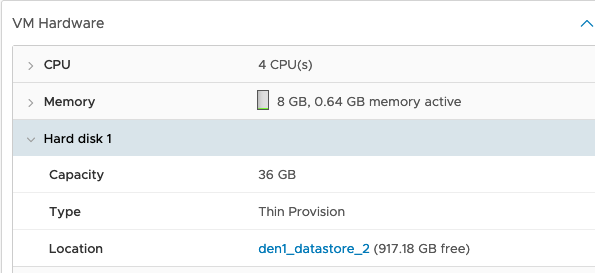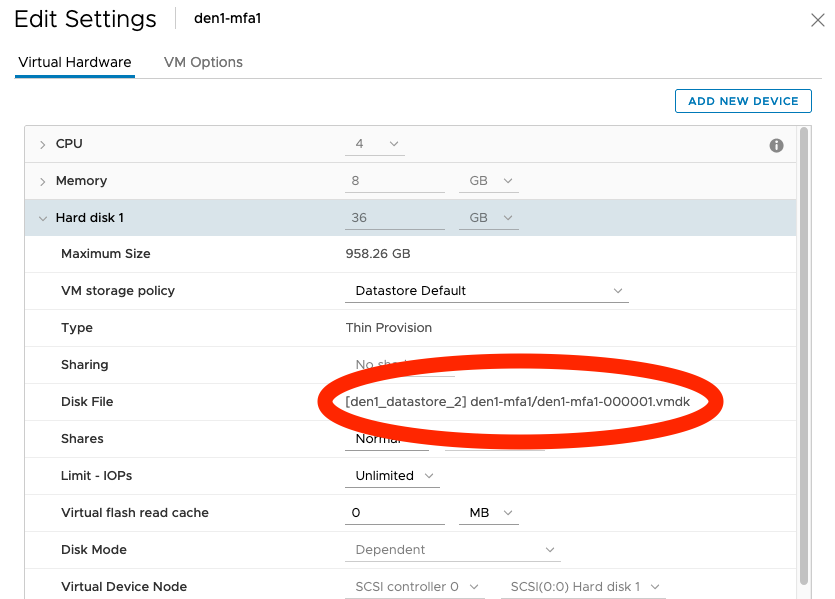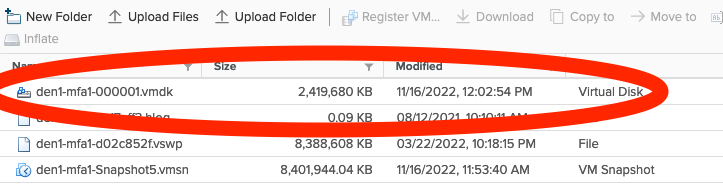Difference between revisions of "User:Sfiggins/NetApp Snapshot Restore Instructions"
| Line 161: | Line 161: | ||
NOTE: In vSphere, you will not see this file, and it will show you the WRONG file. | NOTE: In vSphere, you will not see this file, and it will show you the WRONG file. | ||
| − | [[File: | + | [[File:VM Datastore Disk.png]] |
Revision as of 19:52, 16 November 2022
Instructions on how to restore from NetApp Snapshot for ESXi machines
Basic Information
Helper Virtual Machines
These are machines that you will need to get into in order to validate the snapshots and file paths. ESXi / vCenter datastore browser hides certain files, so you need to know the exact file structure and path on order to restore.
Denver - 10.255.6.228 Dallas - 10.255.8.228
NetApp Filers
These are the administrative consoles for the NetApps. You can connect tot he Web UI for verifying some information, but you will need to SHS to the console (CLI) in order to perform restoration from snapshots.
DEN1-AFF220 - 10.255.6.223 DAL1-AFF220 - 10.255.8.223
NetApp vServers
Each NetApp has a number of vServers associated with it. In order to restore, you will need to know what vServer you are restoring from.
DEN1-AFF220::> vserver show
Admin Operational Root
Vserver Type Subtype State State Volume Aggregate
----------- ------- ---------- ---------- ----------- ---------- ----------
AFF220-01 node - - - - -
AFF220-02 node - - - - -
DEN-SYSLOG data default running running DENSYSLOG_ cifs_
root datastore_
1
DEN1-AFF220 admin - - - - -
DEN1-VCIFS2 data default running running DEN1VCIFS2 cifs_
_root datastore_
1
DEN1-VFILER-1
data default running running DEN1VFILER cifs_
1_root datastore_
1
iscsi data default running running iscsi_root iscsi_
datastore_
2
7 entries were displayed.
For vSphere hosts, this will be the following vServers, however these instructions would be valid for other vServers outside of sSphere.
Denver - DEN1-VFILER-1 Dallas - DAL-VFILER-1
NOTE: Dallas and Denver naming formats are slightly different in this case, so verify that you have the correct vServer before continuing.
NetApp Volumes
You can get this from vCenter, however it is usually a good idea to validate the volumes on the NetApp filer.
DEN1-AFF220::> volume show -vserver DEN1-VFILER-1
Vserver Volume Aggregate State Type Size Available Used%
--------- ------------ ------------ ---------- ---- ---------- ---------- -----
DEN1-VFILER-1
DEN1VFILER1_root
cifs_datastore_1
online RW 1GB 971.8MB 0%
DEN1-VFILER-1
den1_datastore_1
cifs_datastore_1
online RW 22TB 1.60TB 67%
DEN1-VFILER-1
den1_datastore_2
iscsi_datastore_2
online RW 16TB 914.8GB 77%
3 entries were displayed.
NOTE: Volume names may vary. Please validate the volume that you are wanting to restore.
vCenter
vCenter is what you will need to use in order to control the virtual machine. Below is the vCenter server information.
Denver - 10.255.6.229
Preparation Steps
vCenter / ESXi - Shutdown the virtual machine
Because you will be restoring a disk image you will need to shut down the virtual machine. You will do this by logging into vCenter (or ESXi in some instances), navigating the the virtual machine, and powering it off. You may want to shut down from the OS, however the disk will be replaced, so disk consistency isn't important. You may just use vSphere to power it off rather than shutting it down.
vCenter / ESXi - Verify disk location
In vCenter (or ESXi), browse to the virtual machine, and identify where the hard drive is stored. You can usually do this by viewing the virtual machine hardware stats, but you may have to look in the actual settings.
or
In this case, we are looking for volume den1_datastore_2 and path /den1-mfa1.
Verify files from the helper machine
Log into the helper machine, and verify the files.
$ ssh 10.255.6.228 sfiggins@10.255.6.228's password: Last login: Wed Nov 16 09:58:06 2022 from 10.255.22.138 [sfiggins@test-centos ~]$ cd /mnt/den1_datastore_2/den1-mfa1 [sfiggins@test-centos den1-mfa1]$ ls -la total 39304696 drwxr-xr-x. 2 root root 4096 Nov 16 12:03 . drwxr-xr-x. 207 root root 20480 Nov 16 12:30 .. -rw-------. 1 root root 2483105792 Nov 16 12:38 den1-mfa1-000001-delta.vmdk -rw-------. 1 root root 353 Nov 16 12:02 den1-mfa1-000001.vmdk -rw-r--r--. 1 root root 92 Aug 12 2021 den1-mfa1-5c17aff3.hlog -rw-------. 1 root root 8589934592 Mar 22 2022 den1-mfa1-d02c852f.vswp -rw-------. 1 root root 38654705664 Nov 16 11:52 den1-mfa1-flat.vmdk -rw-------. 1 root root 8684 Mar 22 2022 den1-mfa1.nvram -rw-------. 1 root root 8603590692 Nov 16 11:53 den1-mfa1-Snapshot5.vmsn -rw-------. 1 root root 552 Nov 16 10:50 den1-mfa1.vmdk -rw-------. 1 root root 474 Nov 16 11:52 den1-mfa1.vmsd -rwx------. 1 root root 3817 Nov 16 12:03 den1-mfa1.vmx -rw-------. 1 root root 47 Nov 16 12:02 den1-mfa1.vmxf -rw-------. 1 root root 0 Nov 16 10:28 den1-mfa1.vmx.lck -rwxrwxr-x. 1 root root 92 Nov 14 17:09 .lck-2d07bf5000000000 -rwxrwxr-x. 1 root root 92 Nov 14 17:09 .lck-5470bf5000000000 -rwxrwxr-x. 1 root root 92 Nov 16 12:38 .lck-5627bf5000000000 -rwxrwxr-x. 1 root root 92 Nov 16 12:38 .lck-5727bf5000000000 -rwxrwxr-x. 1 root root 92 Nov 14 17:09 .lck-5870bf5000000000 -rwxrwxr-x. 1 root root 92 Nov 14 17:09 .lck-6070bf5000000000 -rwxrwxr-x. 1 root root 92 Nov 14 17:09 .lck-9e72bf5000000000 -rwxrwxr-x. 1 root root 92 Nov 16 12:38 .lck-db2fbf5000000000 -rwxrwxr-x. 1 root root 92 Nov 16 12:38 .lck-dc0dbf5000000000 -rwxrwxr-x. 1 root root 92 Nov 16 12:38 .lck-dd2fbf5000000000 -rw-r--r--. 1 root root 235283 Mar 22 2022 vmware-10.log -rw-------. 1 root root 242976 Mar 22 2022 vmware-11.log -rw-------. 1 root root 248885 Jun 2 22:05 vmware-12.log -rw-r--r--. 1 root root 201190 Apr 1 2021 vmware-7.log -rw-r--r--. 1 root root 402360 Apr 16 2021 vmware-8.log -rw-r--r--. 1 root root 249333 Aug 12 2021 vmware-9.log -rw-------. 1 root root 280951 Nov 16 12:33 vmware.log -rw-------. 1 root root 90177536 Mar 22 2022 vmx-den1-mfa1-3492578607-1.vswp -rw-------. 1 root root 90177536 Nov 16 10:28 vmx-den1-mfa1-3492578607-2.vswp
In this case, we are looking for the latest disk file. For this machine, which contains an vSphere snapshot, we are wanting to address the den1-mfa1-000001-delta.vmdk file.
NOTE: In vSphere, you will not see this file, and it will show you the WRONG file.